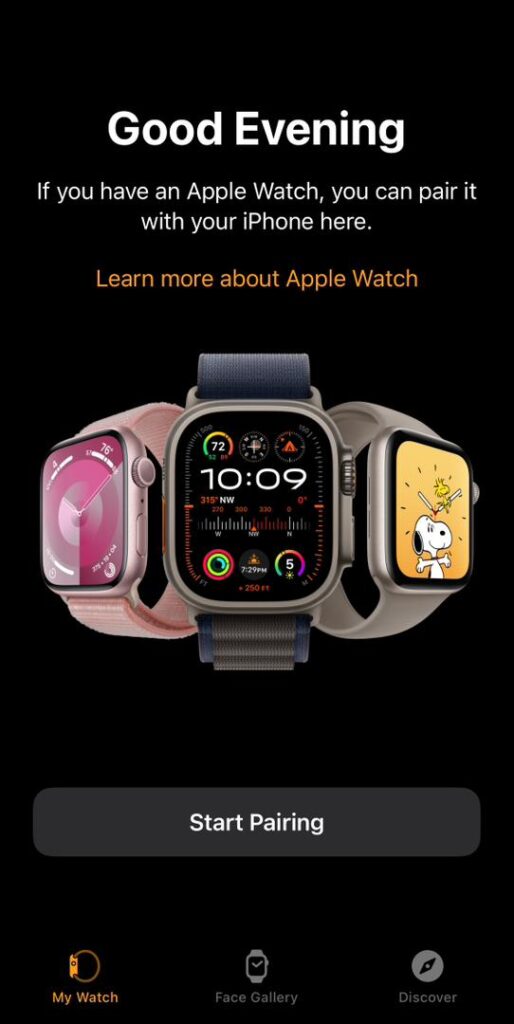If you’ve just unboxed your brand-new Apple Watch, you’re in for an exciting journey into the world of smartwatches. To make the most of your Apple Watch experience, you’ll need to complete the setup process. Don’t worry; we’ve got you covered with this easy step-by-step guide.
Step 1: Power On Your Apple Watch
Press and hold the side button until you see the Apple logo on the watch face. Once it’s powered on, you’ll be prompted to choose your language.
Step 2: Pair with Your iPhone
To seamlessly connect your Apple Watch to your iPhone, ensure Bluetooth and Wi-Fi are enabled on your iPhone. A prompt will appear on your iPhone; simply follow the on-screen instructions to pair your devices. If the prompt doesn’t appear, open the Apple Watch app on your iPhone and select “Start Pairing.”
Step 3: Choose Your Preferences
During the setup process, you’ll be asked to choose various preferences, such as your wrist preference (left or right), whether you want to enable Location Services, and if you’d like to set up Apple Pay. Follow the prompts and make your selections based on your preferences.
Step 4: Create or Sign In with Your Apple ID
If you already have an Apple ID, sign in with it. If not, you can create one during this step. Your Apple ID is essential for downloading apps and accessing iCloud features.
Step 5: Install Apps
Your Apple Watch will offer to install compatible apps from your iPhone. Choose the ones you’d like to install, and they’ll appear on your watch’s home screen.
Step 6: Customize Your Watch Face
Personalize your Apple Watch by selecting a watch face. You can customize the style, complications, and even choose your favorite photos for a unique look.
Step 7: Explore Your Apple Watch
Congratulations! Your Apple Watch is now set up and ready to use. Spend some time exploring its features, including fitness tracking, notifications, and more.
That’s it! You’re now ready to make the most of your Apple Watch. Enjoy the convenience, health tracking, and smart features that it brings to your wrist.
Remember, if you ever need assistance or want to explore more about your Apple Watch, there’s a wealth of information available through the Apple Watch app on your iPhone and the Apple website.
Happy tracking and stay connected with your Apple Watch!